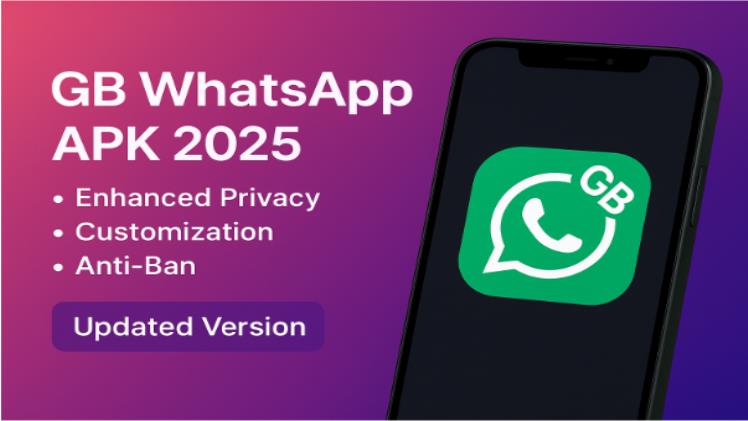How to Scan the WhatsApp Web QR Code
In the age of smartphones and tablets, it’s easy to get confused about the difference between your mobile device and the web. Fortunately, for users of WhatsApp Web, that’s not an issue anymore. You can send and receive messages simply by browsing your computer’s browser. Everything is only that you’re making your account secure and enabling it via a QR code scan, so if you’ve never had this before / need a quick overview on how to log into WhatsApp Web, this guide should help you.
What You’ll Need Before You Start
Before you attempt to scan the QR code on your phone, make sure you have a few things first. First of all, you need an active WhatsApp account on your smartphone (it is not optional and the mobile device is the hub for your account). Second, you need an internet connection with sufficient stability and a high-speed web browser (Google Chrome, Mozilla Firefox, Microsoft Edge, or Safari) on it. Thirdly, your phone needs to be connected to the Internet either on a mobile data plan or via Wi-Fi for the purpose of communicating with your computer in the WhatsApp Web login process.
Step 1: Accessing WhatsApp Web on Your Computer
It’s the first step in getting started to use Masuk WhatsApp Web. Double click on web. whatsapp.com to open its Web page. You’ll see a very large QR code pop up in the middle of the page (so the camera will take a picture), and there are clear instructions along the top of the code. The design is clear, but what’s at the front of the screen is the most important code you need to scan to get started to use WhatsApp Web.
Step 2: Opening the WhatsApp Scanner on Your Phone
Now grab your smartphone (and unlock it). Open the WhatsApp app. The process is slightly different for Android and iOS. Android: Tap the three-dot menu icon in the top-right corner and select “Linked devices”. iPhone: Tap the “Settings” tab in the bottom-right corner (or top-right if using earlier versions of iPhone). Then choose “Linked devices”. The menu is your control panel where you can manage all your computer connections (and you will need it to use it with a secure WhatsApp Web login).
Step 3: The Scanning Moment
On the “Linked devices” screen, tap the green button that says “Link a device. ” Once you’ve linked your device, WhatsApp will ask you to confirm the connection using your phone’s biometric lock (fingerprint or face recognition) or if you prefer, your screen lock. It’ll then prompt your phone’s camera viewfinder to unlock. Point your phone’s camera at the QR code on your computer screen with care. Make sure the entire code appears within the frame of the camera viewfinder. There’s no need to take a picture — the app will automatically recognize and scan the code. The smooth scanning is what unlocks your WhatsApp Web login.
What Happens After the Scan?
Once you ‘ve scanned the QR code successfully on your phone, everything will be set up for what happens next. Your computer screen will quickly refresh and load up your entire WhatsApp interface including chats, contacts, and media. Your phone will also display a confirmation message displaying which computer you are now interacting with, and the time and date of the interaction. What this means is that all of your messages are replicated between the devices in real-time, and they’re not stored on the computers themselves. All this secure handshake is the culmination of the process of getting username and password for WhatsApp through the Web.
Staying Logged In and Security
For ease of use, you can keep yourself logged in on that computer. If you enable “Keep me signed in” on the browser, then you don’t need to scan the QR code to use WhatsApp Web any more. Of course, your phone is still going to have to be connected to the internet anyway in order for the client on the computer to work. Safety First and foremost, you should only use trusted, private computers. Remember to log out if you’re on a public or shared computer: Click on the three dots icon in the WhatsApp Web app and select “Log out”. You should also make sure you regularly check your linked devices in your phone ‘s app to ensure no unauthorised device has access to your contacts list.
Troubleshooting Common QR Code Issues
Sometimes the code doesn’t scan well, if this is the case make sure that the brightness on your computer screen is high and that there is no glare on the code. Also make sure that the phone and the computer are online. If this is the case you can try to refresh the page on your computer and generate a new QR code, and at the same time on the phone force close and reopen the WhatsApp app until the problem is fixed.
Embrace the Big Screen Experience
As you can see from the screenshot, it is quite simple to learn how to use WhatsApp Web login by scanning the QR code. It helps you to be much more productive and save more time by typing faster with your own keyboard. A quick way to share files from a desktop for example, keeps your chats going even if you suddenly need to take your phone with you. With just a few mouse clicks you will be able to connect your various devices and enjoy the power of the app on a larger screen.