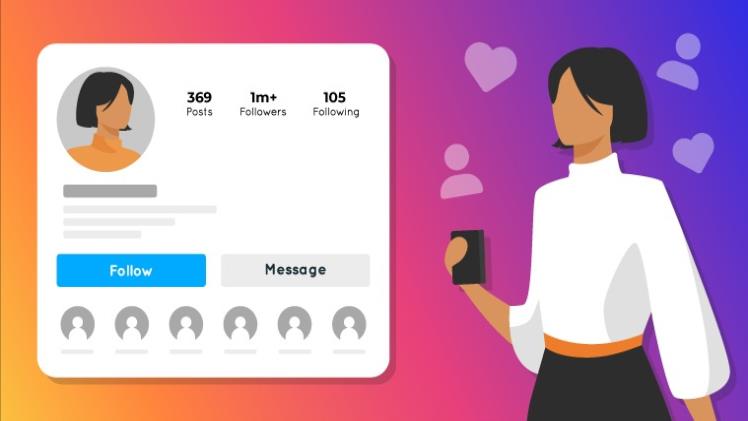Microsoft Windows 11 Pro vs Home: 8 Hidden Differences You Didn’t Know
Ever wondered if Windows 11 Pro is really worth the upgrade? You’re not alone. At first glance, Microsoft Windows 11 Pro vs Home looks almost identical. The same modern design, Start menu, and smooth layout make both editions feel equally advanced.
But once you start using them for work, gaming, or managing multiple devices, the difference between Windows 11 Home and Windows 11 Pro becomes clearer than most people expect. One quietly gives you basic power and simplicity, while the other unlocks tools that make your PC feel more professional and secure.
If you’re comparing these two versions for business or presentation purposes, you might also find this PowerPoint download a helpful resource for creating clear visual comparisons and productivity guides.
In this guide, you’ll see eight hidden differences that separate Windows 11 Pro from Home, and how they affect your day-to-day experience.
Windows 11 Editions Explained
When you compare the Windows 11 editions, the first thing you’ll notice is how much Windows 11 Home already gives you. It’s designed for everyday use. You can browse, stream, game, and multitask without hitting limits.
Most users like myself love it for its balance between performance and simplicity. It handles everything from Windows 11 features like Snap Layouts and Widgets to gaming perks like Auto HDR and DirectStorage.
Then there’s Windows 11 Pro, which feels like the same system but with serious business DNA. It’s built for professionals who need advanced security, remote access, and device management. You get:
- BitLocker encryption.
- Remote Desktop.
- Group Policy controls.
If you often create tutorials, reports, or training slides, pairing Windows 11 Pro with tools like PowerPoint download can streamline your workflow and presentation quality, especially for work or classroom environments.
1. Security Features
Windows 11 Home and Windows 11 Pro come with strong built-in protection like Windows Hello, Secure Boot, and TPM 2.0. So, your device already has a strong foundation.
But here’s where things get more interesting. Windows 11 Pro has BitLocker encryption and Windows Information Protection (WIP).
BitLocker keeps your drive locked even if someone gets physical access to your PC, while WIP helps separate work files from personal ones.
If you’re a freelancer who handles invoices or a small business owner managing confidential data, you’ll appreciate how these tools can give you peace of mind without slowing you down.
2. Group Policy and Device Management
Another notable feature of Windows 11 Home is that you can tweak basic settings, but that’s where the control stops. However, in Windows 11 Pro, the Group Policy Editor gives you even more control.
You can manage user permissions, turn off unnecessary apps, enforce security rules, and keep everyone’s setup consistent without touching every single computer.
That’s the difference between Windows 11 Home and Windows 11 Pro: control. Once you’ve used Group Policy to set things up your way, going back to manual tweaks feels painfully outdated.
3. Remote Desktop Access
Remote Desktop is one of those tools you don’t appreciate until you actually need it. On Windows 11 Pro, you can connect directly to your office or home PC as if you’re sitting in front of it.
On Windows 11 Home, you can only use it as a client, which means you can connect out but not into your system. If you manage multiple devices or travel for work, that difference matters more than you’d think.
Having complete Remote Desktop Access improves productivity, helps with quick file access, and keeps your workflow secure through encrypted connections and controlled permissions.
4. Hyper-V Virtualization Support
It goes without saying that some people like to test software or run another operating system inside their computer. Hyper-V virtualization in Windows 11 Pro allows you to create full virtual machines directly on your device without relying on third-party tools.
That means you can safely test apps, run older Windows builds, or even experiment with Linux in an isolated environment. Developers, IT pros, and testers use this feature constantly. This is one of the most underrated Windows 11 Pro benefits, especially if you like having total control over your testing setup.
5. Assigned Access and Kiosk Mode
When you use Windows 11 Pro, you get a feature called Assigned Access, and once you’ve tried it, you’ll see why it’s a favorite among IT admins and educators. You can set up a device to run only one app, nothing else.
That means no distractions, no accidental clicks, and no wandering into settings you disapprove. I’ve seen this used in retail displays and school labs where students only need access to one learning platform.
Windows 11 Home doesn’t include this feature, so if you’re managing kiosks or shared PCs, Windows 11 Pro clearly gives you more control.
6. Enterprise and Azure Integration
Have you ever wondered why businesses prefer Windows 11 Pro over Windows 11 Home? With Pro, you can connect your system to Azure Active Directory, giving you centralized sign-ins and seamless identity management across your organization.
You also get Microsoft Intune, which lets you manage security settings, apps, and policies without touching every single computer. Add Enterprise Mode, and you can keep older business apps running securely while maintaining consistent control across your network.
7. Update Control and Networking Tools
When you use Windows 11 Pro, you can decide when updates happen instead of being caught off guard by an automatic restart during work. That alone makes a big difference if you manage projects or handle client data.
Pro also gives you Domain Join, Dynamic Provisioning, and Windows Sandbox, tools that give you more control over networks and testing environments. In Windows 11 Home, those options aren’t available, which can feel limiting when you’re trying to maintain stability or troubleshoot safely.
If you manage multiple devices or care about consistent uptime, those controls make daily work smoother.
8. Performance and Gaming Tweaks
Does Windows 11 Pro give you an edge in gaming performance? When you compare Windows 11 Home vs Pro for gaming, the truth is they run neck and neck on most benchmarks. I’ve tested both versions, and the real difference shows up when you multitask.
Windows 11 Pro handles background processes and memory management more efficiently, keeping your frame rates stable when you’re streaming or editing clips. Encryption features like BitLocker can slightly influence load times, though nothing drastic.
For pure gaming, Windows 11 Home holds up fine, but Windows 11 Pro feels smoother when you’ve got more going on.